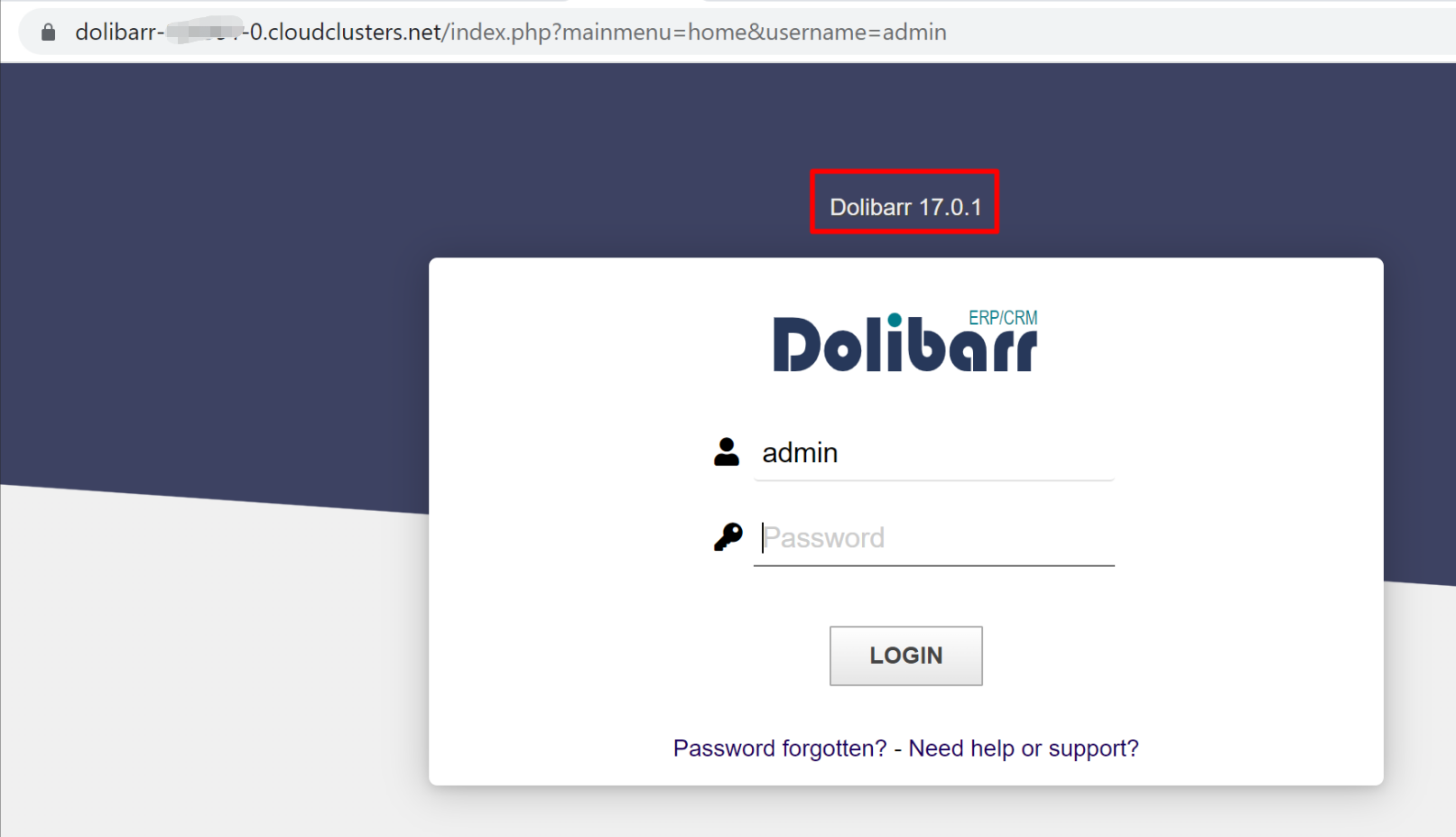How to Upgrade Dolibarr Version on the Cloud Clusters Platform
It happens that you'd like to use a newly released Dolibarr version that Cloud Clusters doesn't currently support. In this case, please follow this step-by-step guide on how to upgrade your Dolibarr version on Cloud Clusters platform.
1. Make a Snapshot for your instance
It's critical to Take a snapshot for your Dolibarr instance before upgrading. You can restore it from the snapshot in case that the upgrade failed.
2. Download the installation files
Download the target version of Dolibarr installation file from github. In this example, we will download Dolibarr 17.0.1 in Shell/SSH.
Click the "Manage" button on the Home page or the My Applications page. Then Click the "Shell / SSH" tab in the menu bar.
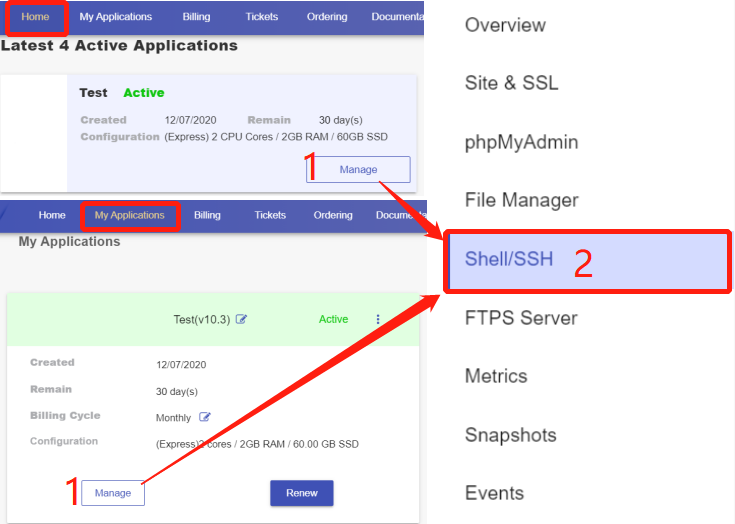
On the Shell / SSH page, you can see a "Connect" button, which is only open to the accounts that has passed our verification process for security reasons. To update your billing account information, please log in to the client panel.
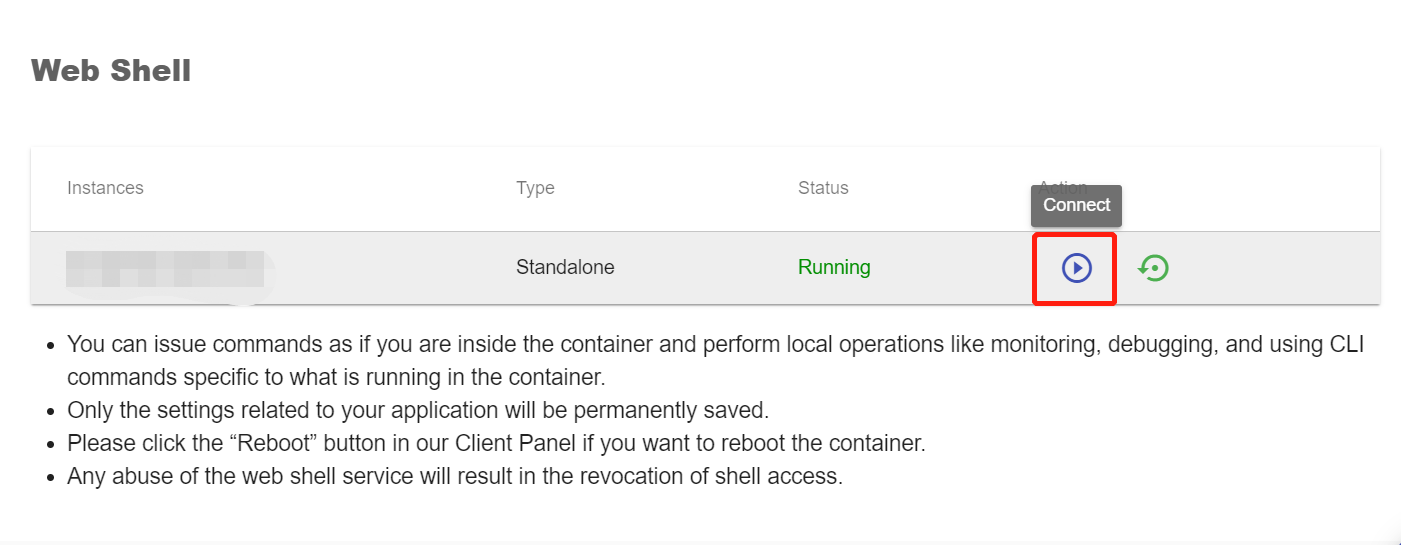
Click the Connect button to initiate a shell session. Then, run the following commands:
$ cd /cloudclusters
$ wget https://github.com/Dolibarr/dolibarr/archive/17.0.1.zip
$ unzip 17.0.1.zip
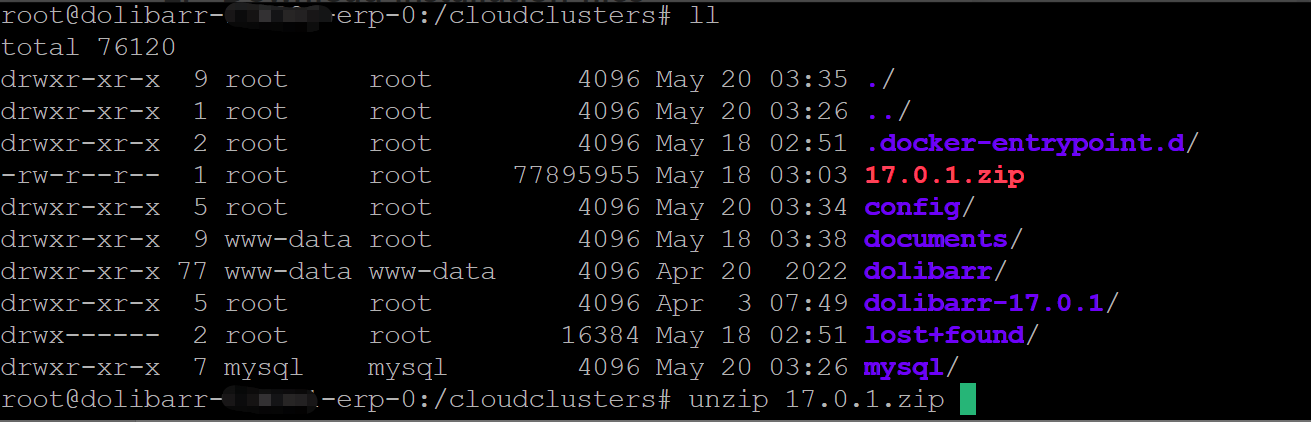
3. Copy the installation files and overwrite the old files
Run the following commands to accomplish the target.
$ cd /cloudclusters/dolibarr-17.0.1/htdocs
$ cp ./* /cloudclusters/dolibarr/ -rf
$ chown www-data:www-data /cloudclusters/dolibarr -R
4. Rename or remove install.lock
Go to the /cloudclusters/documents directory and rename or remove the install.lock file. In this case, we rename it to install.lock.bak.
$ cd /cloudclusters/documents
$ mv install.lock install.lock.bak
5. Upgrade
Log in to Dolibarr with admin user, you will be taken to the upgrade page.
If you are upgrade Dolibarr version from V15 to V17, then you have to upgrade to V16 first, followed by upgrading from V16 to V17.
Click "Start" to upgrade Dolibarr.
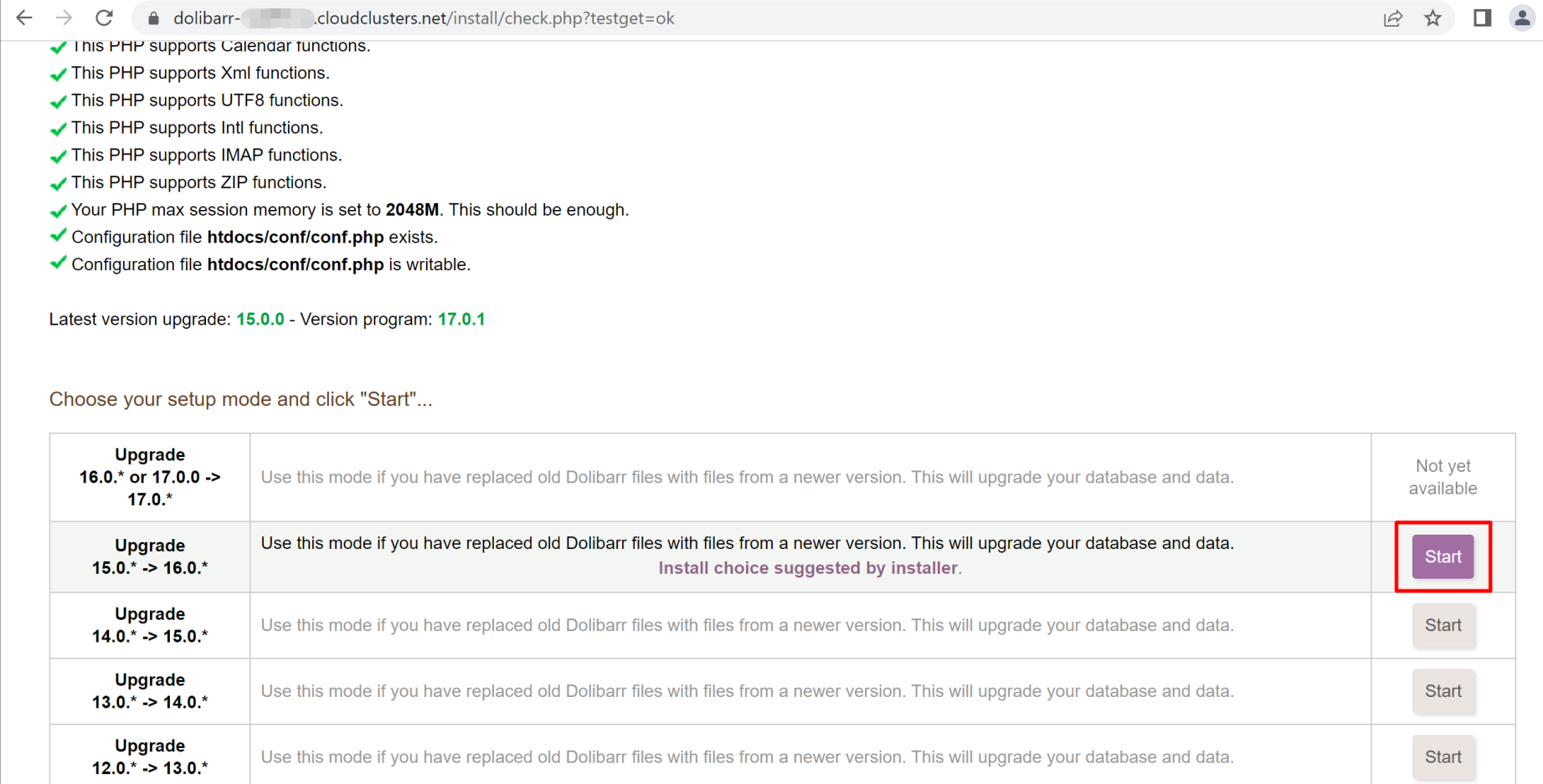
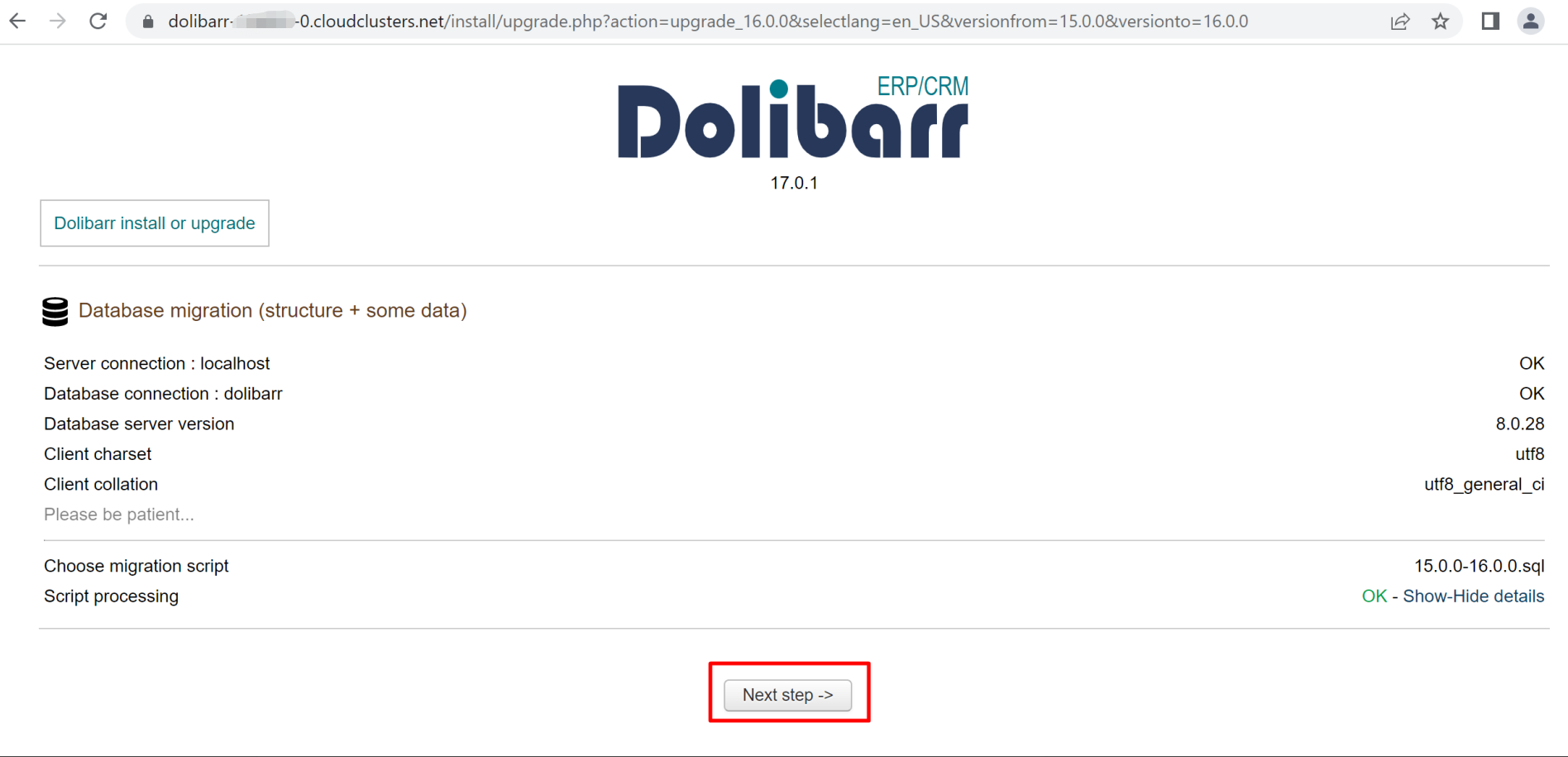
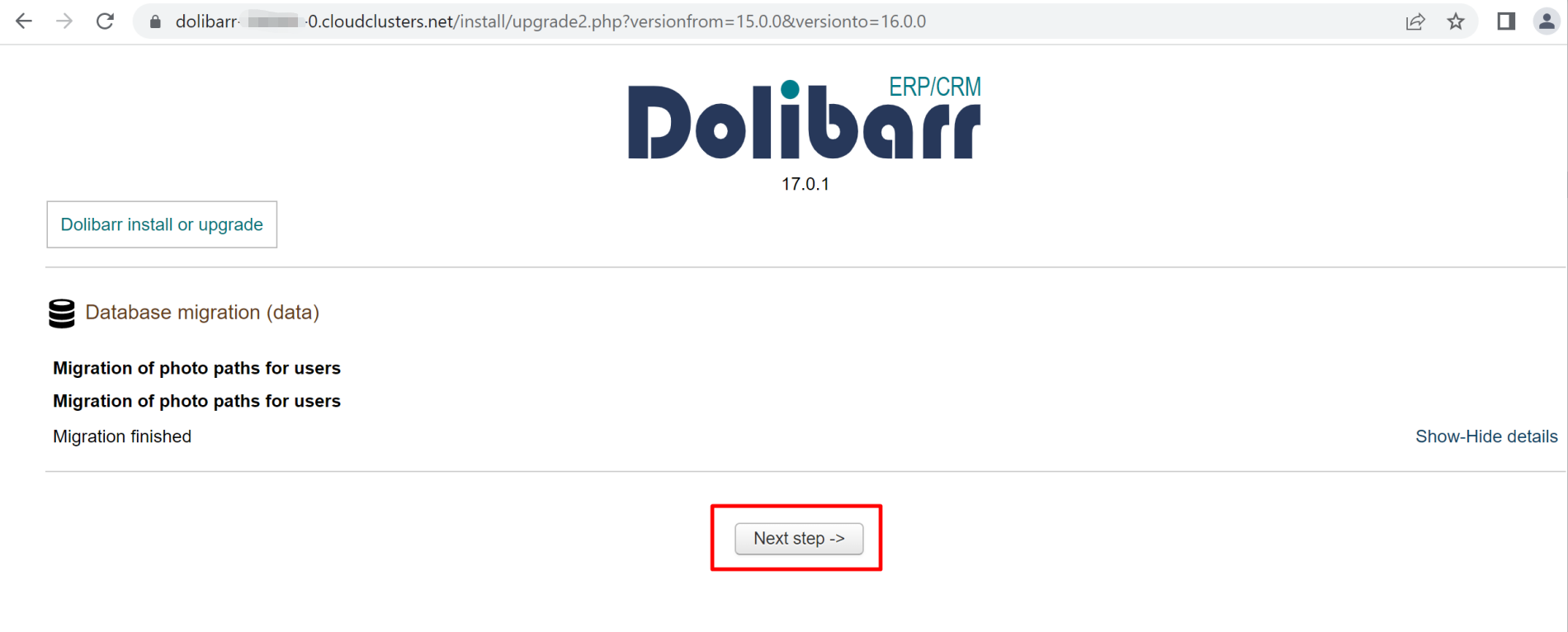
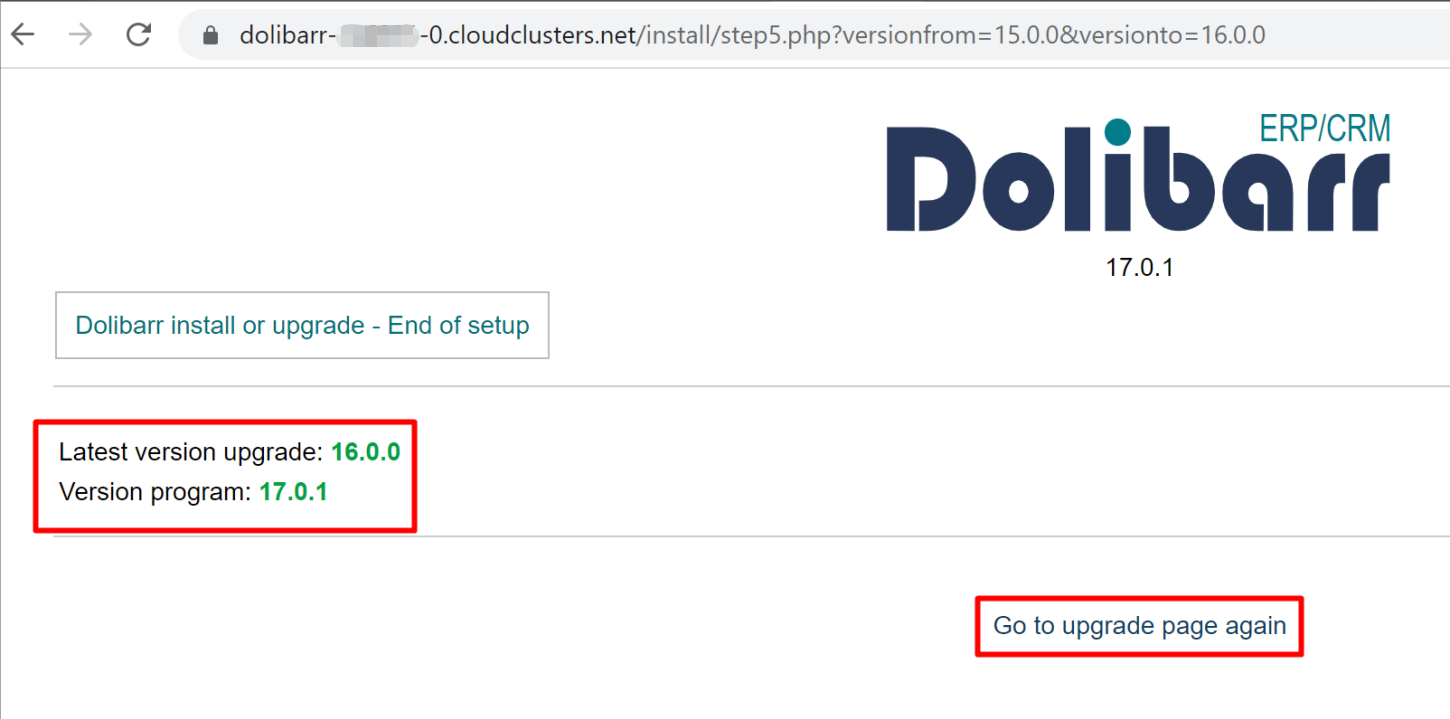
Repeat the upgrade steps to do upgrade from V16 to V17.
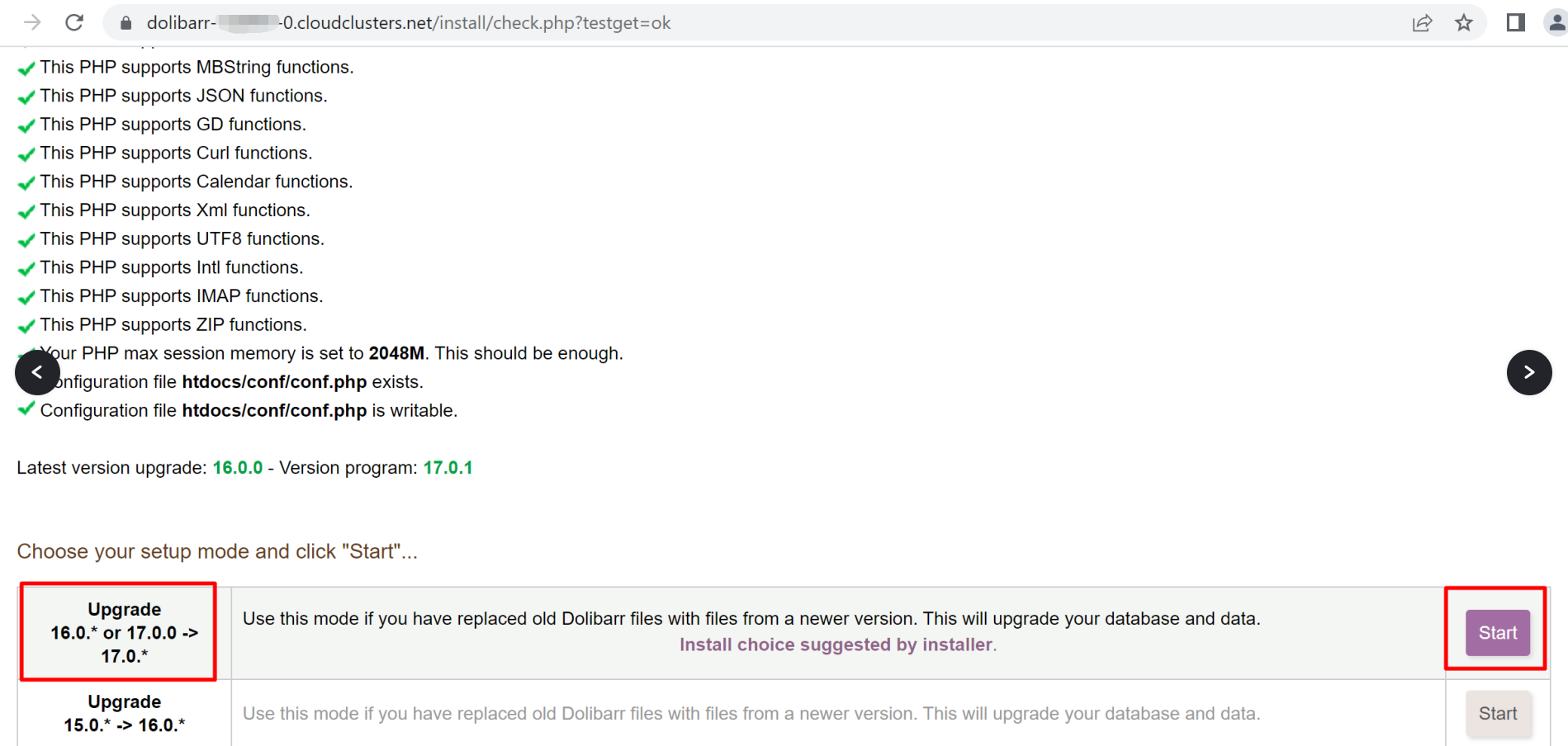
That's it! You have upgraded Dolibarr successfully.